
Troubleshooting Questions:
- When I try to run ASP Code that initializes the ActiveX Demo my Webserver just hangs How do I find out what the homepage or root directory of my web server is?
- How do I find out what the homepage or root directory of my web server is?
- When I submit the Form there is a broken link where the barcode image should be
- When I try to open Barcode.asp I receive “Cannot find Server”
- When I try to open Barcode.asp in my web Browser, Frontpage/Interdev (or other Web Authoring Software) opens my asp file for editing. Why?
- When I try to open Barcode.asp I receive “HTTP/1.0 501 Not Supported”
- When I try to open Barcode.asp I receive “HTTP Error 403 403.1 Forbidden”
- When I submit the Form I receive : Server object error ‘ASP 0177’
- If I change the symbology I sometimes get a broken link or a totally different barcode stretched out of proportion, why is this?
- Some of the properties on the form in your example don’t work!
- When I try to create a tif/bmp/gif/jpg/png/etc file I cannot open the file in any graphics editing applications
- Server.CreateObject Fails When Object Is Behind Firewall
- An exception of type ‘Microsoft VBScript runtime error: An exception occurred: ‘SaveBarCode” was not handled.
How do I find out what the homepage or root directory of my web server is?
If you do not know your Server name or the root directory of your web server, then double click on the webserver icon in your system tray to find out:
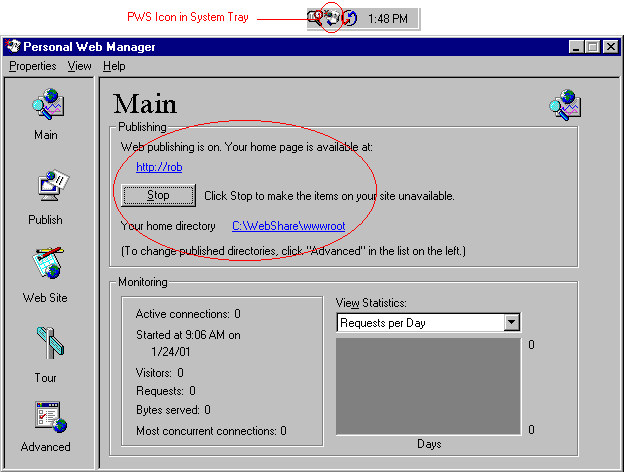
If you are running an older version of PWS or FrontPage Web Server, then your icon and PWS manager may look like this:
![]()
If this is the case then you should upgrade your edition of Personal Web Server as it may not be configured to run ASP pages.
When I submit the Form there is a broken link where the barcode image should be
The most likely causes of this problem are:
- Check that the line of code that saves the barcode is saving it to the same folder that the <IMG> tag expects to find it in. For example, in our code above we are saving the image into the root directory of the website. If we were to set the “src” (source) attribute to our image tag incorrectly (such as having it look in the scripts folder) we would get a broken link since the image is not going to be in that folder.
- Verify that the image is being created in the specified folder. If the image is not being created then it may be a permissions issue. Check that the public has write access to the folder in which you wish to save the barcodes.
- You tried to create a barcode with invalid parameters.
When I try to open Barcode.asp I receive “Cannot find Server”
Verify that you have started the webserver by double clicking on the icon in the system tray. If a button marked “Start” is available then click on it to start the Webserver. If the button says “Stop” then try stopping and restarting the Web Server, and/or Reboot. Also make sure you are entering the URL correctly.
When I try to open Barcode.asp in my web Browser, Frontpage/Interdev (or other Web Authoring Software) opens my asp file for editing. Why?
Make sure that you opened the file via http, rather than as a file on your hard drive. In other words, the address line in your Browser should read: “http://your.Server.Name/aspform.htm” not “C:\INETPUB\WWWROOT\aspform.htm”. If ASP pages have been associated with a web authoring tool, then If you don’t open it via HTTP your Browser will try to run the associated program for you.
When I try to open Barcode.asp I receive “HTTP/1.0 501 Not Supported”
This means that your Web server is not configured to run ASP pages. Try re-running the setup program for your server or if you are running an older version you should upgrade it.
When I try to open Barcode.asp I receive “HTTP Error 403 403.1 Forbidden”
This error indicates that the folder into which you copied the barocde.asp file does not have execute permissions. Either move the asp file to a folder that does have execute permissions such as the “Scripts” Folder, or grant execute permissions to that folder.
To grant execute permissions on Personal Web Server, open the Personal Web Server Manager, click on “Advanced”, double click on the folder you wish to use, then check the “Execute” and “Scripts” checkboxes and click “OK”. (On older versions of Personal Web Server click on “Administration”, and then change the properties of the folder).
When I submit the Form I receive:
Server object error 'ASP 0177 : 800401f3' Server.CreateObject Failed /barcode.asp, line n Invalid ProgID.
OR:
Server object error 'ASP 0177 : 800a0035' Server.CreateObject Failed /scripts/Barcode.asp, line n 00000000
These Errors have the following causes and solutions:
- The TAL ActiveX Control is not installed on the server. Install the ActiveX Control.
- The control is not properly registered in the Server’s system registry. Either reinstall the ActiveX Control or manually register the control using:
Regsvr32.exe pathname\TALBARCD.OCX
- The Server.CreateObject line does not correctly reference the ActiveX control. Make sure there are no typos and you reference the control in the format”
Server.CreateObject("TALBarCd.TALBarCd.1") - The TAL ActiveX Control is installed into a folder that the WebServer cannot access (perhaps due to security reasons). Reinstall the ActiveX Control into a folder inside your Webfolders e.g. “C:\InetPub\wwwroot” or “C:\Webshare\wwwroot”.
OR:
Server object error 'ASP 0177 : 80040112' Server.CreateObject Failed /scripts/Barcode.asp, line n Class is not licensed for use
This Error usually means that the license file (TALBC.LIC) is not being found by the control. The license file must be installed on the system in order for the control to work in active server pages. The license file may be in the wrong folder (the control expects the file to reside in the “Windows” or “WinNT” folder); or it may also mean that the security settings on your server have been set in a way that does not allow access to the Windows folder. If this is the case then you can copy the license file TALBC.LIC to the folder that the TAL Bar Code ActiveX control (TALBarCd.OCX) has been installed to.
Note: The DLL files “TALBC.DLL”, “TALBCDMX.DLL” and “TALBCMX.DLL” should normally be installed into the Windows\System folder on the web server. If you use an Internet Service Provider that hosts your website, you may find that they will not allow you to install DLLs into the system folder on their server. In this case, you can also copy the three DLL files into the folder where the TAL Bar Code ActiveX control (TALBarCd.OCX) has been installed to.
OR:
Server object error 'ASP 0177 : 8002801d' Server.CreateObject Failed /scripts/Barcode.asp, line n Library not registered.
For more information on this error and how to fix it see Microsoft Knowledgebase article Q274038.
OR:
Server object error 'ASP 0177 : 800706be' Server.CreateObject Failed /scripts/Barcode.asp, line n The remote procedure call failed.
This error occurs when instantiating a COM object on a remote computer that is located behind a firewall. For more information see Microsoft Knowledgebase article Q193230
If I change the symbology I sometimes get a broken link or a totally different barcode stretched out of proportion, why is this?
In our example, we did not include any code to validate the data. Some Barcode symbologies have very strict rules about what can be encoded, UPC-A for instance, can only accept a 12 digit numeric message. If you type in “Test” and select UPC-A then the activeX control produces an error and sets the size properties back to the dafaults for code 39 encoded with 1234567890, but it does not save a barcode to disk. You will recall that we allowed for 10 unique barcodes to be generated before it rolls over and starts overwriting. If you haven’t yet created 10 barcodes then you will probably get a broken link, otherwise you will get a distorted image of the last number n barcode.
To prevent this from happening you should write some code to do some basic data validation before and/or after the form data is submitted using javascript and/or ASP code. You should also create a page or message that appears to inform the user that they entered invalid parameters. Examples of these techniques are now available and can be found in the “Userful code snippets.txt” file, included with the example files above.
Some of the properties on the form in your example don’t work!
If you try to set the Bar Height (for instance) it has no affect on the barcode produced.This is because the form contains more features than the supplied ASP Code supports: only the Message, Comment, Symbology and Image Format properties will set by the ASP Code. As a learning experience you may want to make the other properties on the form function too – this will help you learn to use both the ActiveX Control and ASP.
When I try to run ASP Code that initializes the ActiveX Demo my Web Server Locks Up
One of the limitations of the Demo version of our ActiveX Control is a nag screen that appears whenever you initialize the control. In most applications you can simply click “OK” and continue testing the product. However, when testing the control on a Web Server, this message box is not always visible on screen. If you cannot see it, you cannot click on “OK” to dismiss the box and your server appears to hang indefinitely.
The easiest way around this problem is to purchase the full version of the control. Like all of our software, the ActiveX Control comes with a 90 day unconditional money back guarantee. You can also see a fully working demonstration of our ActiveX Control used with ASP at freebarcodes.com. However, if you prefer to try before you buy, then search your hard disk for the file TALBCD.DLL, download this replacement DLL, and extract it to the same folder as the original file (usually C:\
Note: The nag screen will be gone but all other demo limitations – such as the printing of the word “demo” through the barcode and the time outs- will still function as before.
When I try to create a tif/bmp/gif/jpg/png/etc file I cannot open the file in any graphics editing applications
Make sure you have the Plus version of the ActiveX Control. The 1D version of the control does not support saving the image in these file formats so the file you created is a windows metafile image with a different extention (eg .tif). Rename the file to .wmf and insert it into a program that supports that file format to view the image. Call 1-800-722-6004 to purchase an upgrade to the Plus version of the control to gain this functionality.
Note: The Demo version is based on the Plus release of the product so it does have this functinality.
An exception of type ‘Microsoft VBScript runtime error: An exception occurred: ‘SaveBarCode” was not handled.
There are several possible causes of this error:
First check that the path and filename of the bar code image you are trying to save: make sure that the folder exists, and that IIS has the apropriate permissions to write to this directory. (Perhaps create another ASP page that uses the FileSystem Object to create a file.
Verify that the bar code you are trying to create is valid: for example, if you have set the bar code symbology property to UPCA and you’re trying to encode the word “test” in the bar code you may receive this error because UPA can only contain a 12 digit number, anything else will result in no bar code being generated and thus the savebarcode method will fail.
If neither of the above resolve the problem then it is likely that you are experiencing authentication issues as descussed below:
The authenticating user, usually the IUSR_
- For debugging purposes, configure the Application Protection of Virtual Directory where the ASP page resides to “High (Isolated).” This forces the ASP page to run in its own process, which allows the security to be changed without affecting the rest of the Web site.
- Start Internet Services Manager.
- Right-click the Virtual Directory where the ASP page resides, and then click Properties.
- Click the Virtual Directory tab, and then select High (Isolated) in the Application Protection drop-down list.
- Click Apply.
- Turn off Anonymous Access for this Virtual Directory and make sure Integrated Windows authentication or Basic authentication is selected:
- On the Properties dialog box for the Virtual Directory, click the Directory Security tab.
- Click Edit for Anonymous access and authentication control.
- Make sure that the Anonymous access check box is cleared.
- Click either Integrated Windows authentication or Basic authentication or both.
This should resolve the issue. (Source: Microsoft Knowledge Base Article – 259725.)
