If you’re unsure what COM port your device uses, you can use the Windows Device Manager to help you identify it (If you’re unsure about what connection method your device uses to transmit data to your PC, you can see our video on Connection Methods here).
On Windows 10 & 11, right-click on the Start button and select “Device Manager,” or find it using the search bar. The Device Manager shows all the devices connected to your PC, organized into categories.
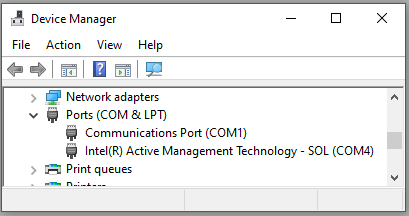
To see all the COM ports on your PC, look for the section titled “Ports COM & LPT.” Your RS232 or RS232-USB device should appear here with its port number labeled “(COM#).”
- For PCs with higher Windows security settings, you may need to log in as an Administrator.
- The “Intel” port is not a usable COM port.
- If your RS232 device is connected to your computer via USB, you can try identifying the COM port by disconnecting and then reconnecting the cable while observing which item disappears and reappears correspondingly.
- If there is no “Ports COM & LPT” section, then you do not have any COM ports installed. For USB-connected RS232 devices (see below), it’s possible that you do not have the correct drivers installed for the device or adapter, or that the adapter is not working properly. To remedy this, try installing the driver or contacting the manufacturer.
If you are using an adapter or USB-connected RS232 device
- Many RS232 scales, balances, and other industrial devices connect to a USB port using a built-in RS232-to-USB converter/adapter. This converter usually comes with a driver that converts the PC’s USB port into a virtual RS232 COM port, typically with a port number above COM 3.
- If you switch the USB port that the adapter is connected to, Windows may assign a different COM port number to it. To avoid this, we recommend keeping the adapter connected to the same USB port. If you need to change the COM port number, go to the Windows Device Manager, right-click the COM port and select “Properties.” Then, navigate to “Port Settings” > “Advanced” and change the COM port number to an available one.
- If a driver update is available for your adapter, you can apply it here by right-clicking on its COM port and selecting “Update Driver.”
